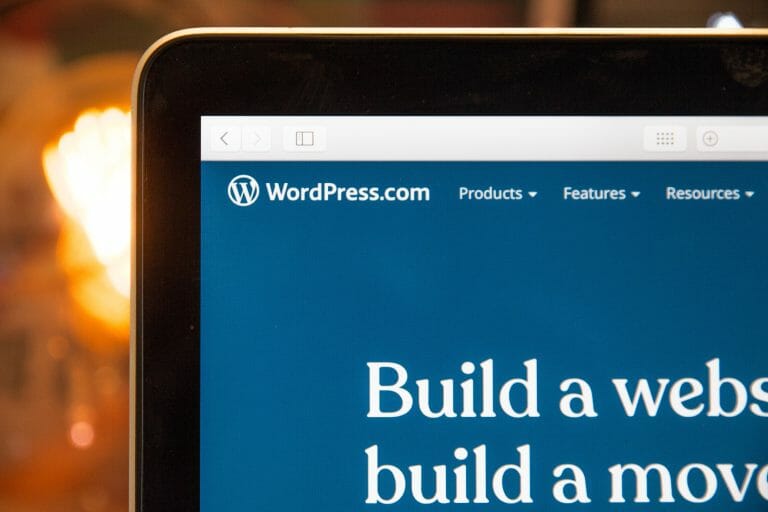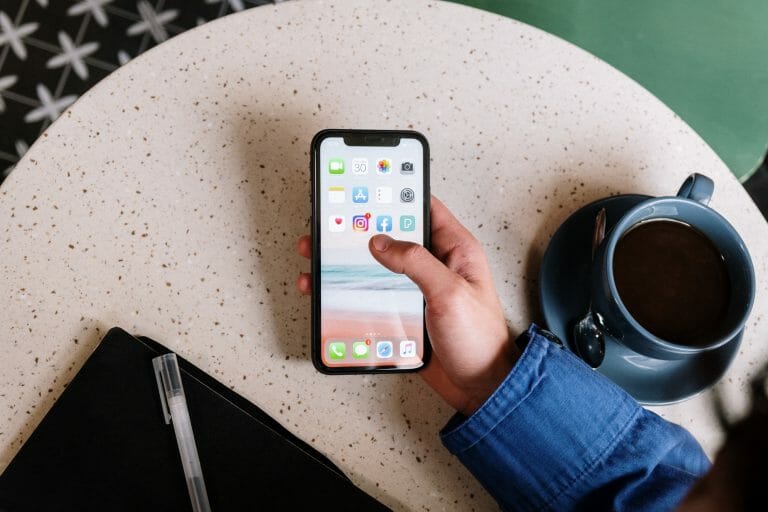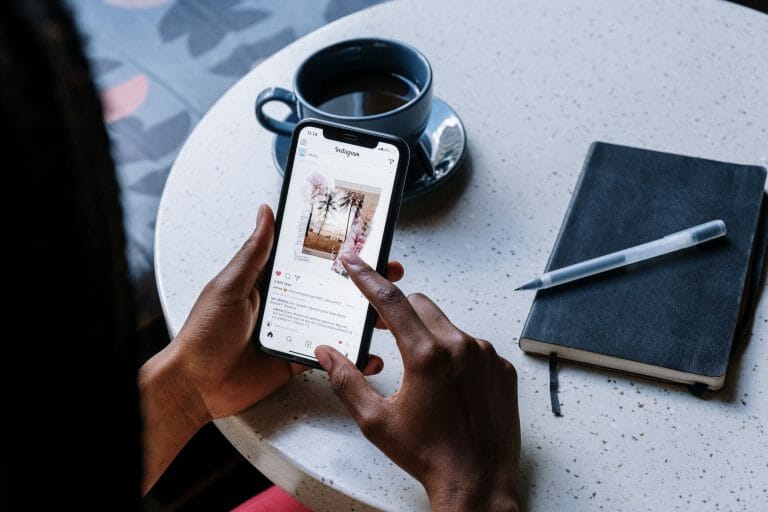Designing Professional Real Estate Ads with Canva Templates

We can bet that the most successful real estate agents and businesses have an effective advertising strategy. And professional and eye-catching ads are critical for them to compete in a crowded housing market.
Real estate ads, such as business cards, social media headers or covers, brochures, and flyers, are crafted to attract potential clients and are distributed across diverse platforms. Fortunately, you can create these ad materials even without graphic design experience with Canva templates.
We share these easy steps to help you design your own real estate flyers and show your properties with style and professionalism.
Step #1: Sign Up or Log In to Canva
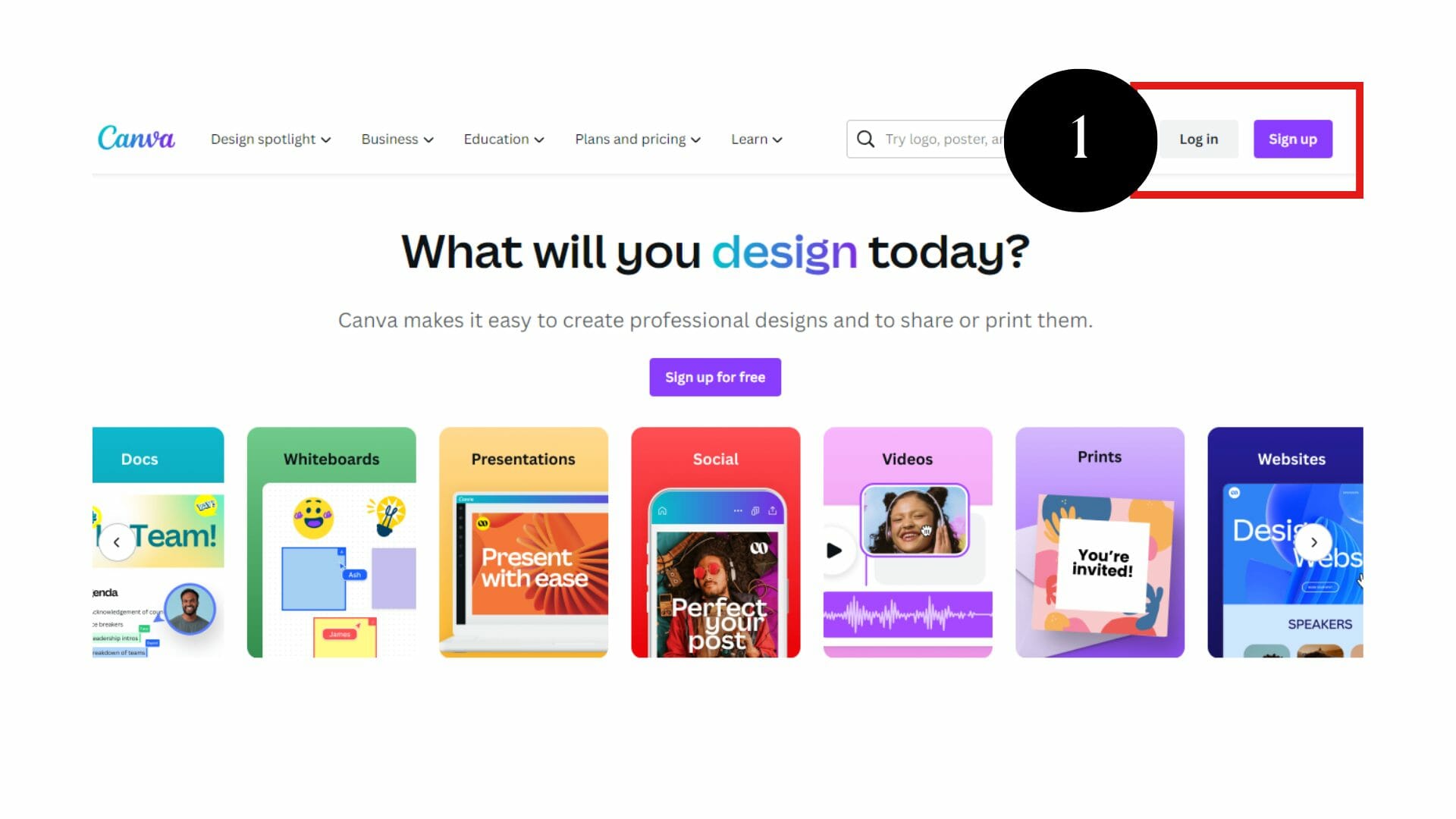
If you have an existing Canva account, log in and access a range of real estate ad templates. But if you’re new to Canva, create a free or premium account by visiting www.canva.com.
Step #2: Find and Choose a Template
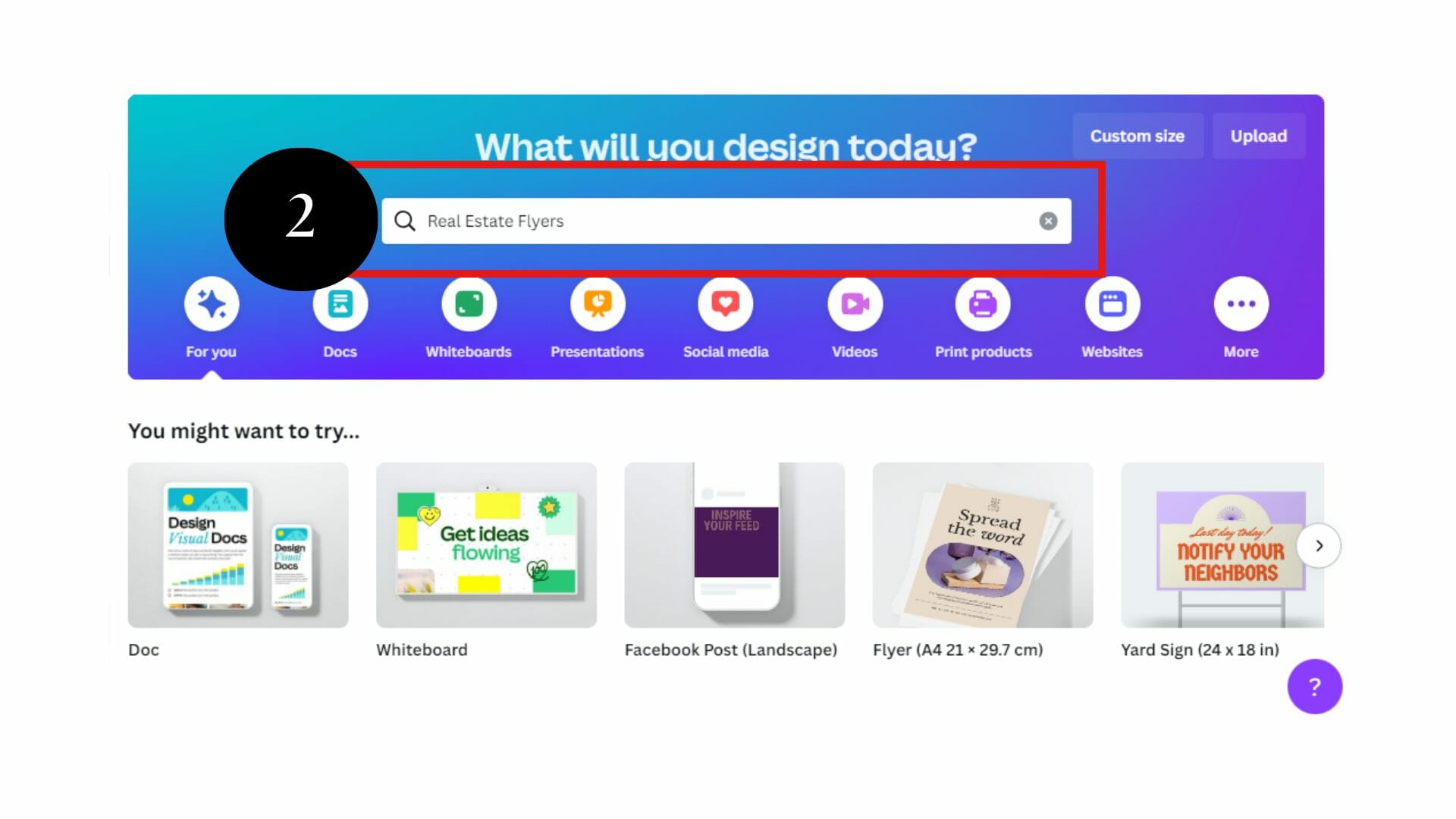
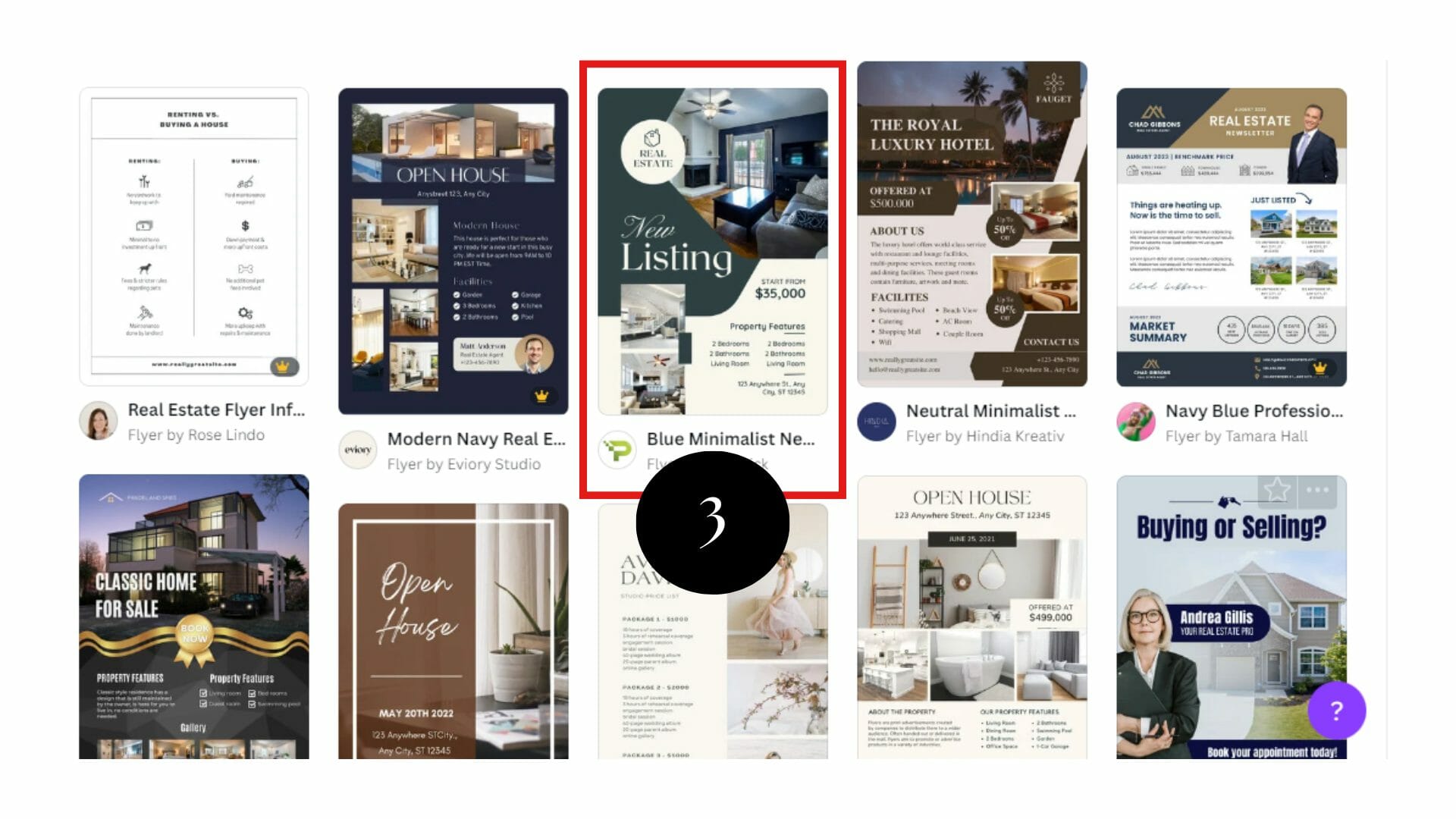
The easiest way to find a template is by using the search bar in the upper corner of Canva’s homepage. For example, you can type “Real Estate Flyers.” Alternatively, click the “Template” button and select “Marketing” > “Flyers.”
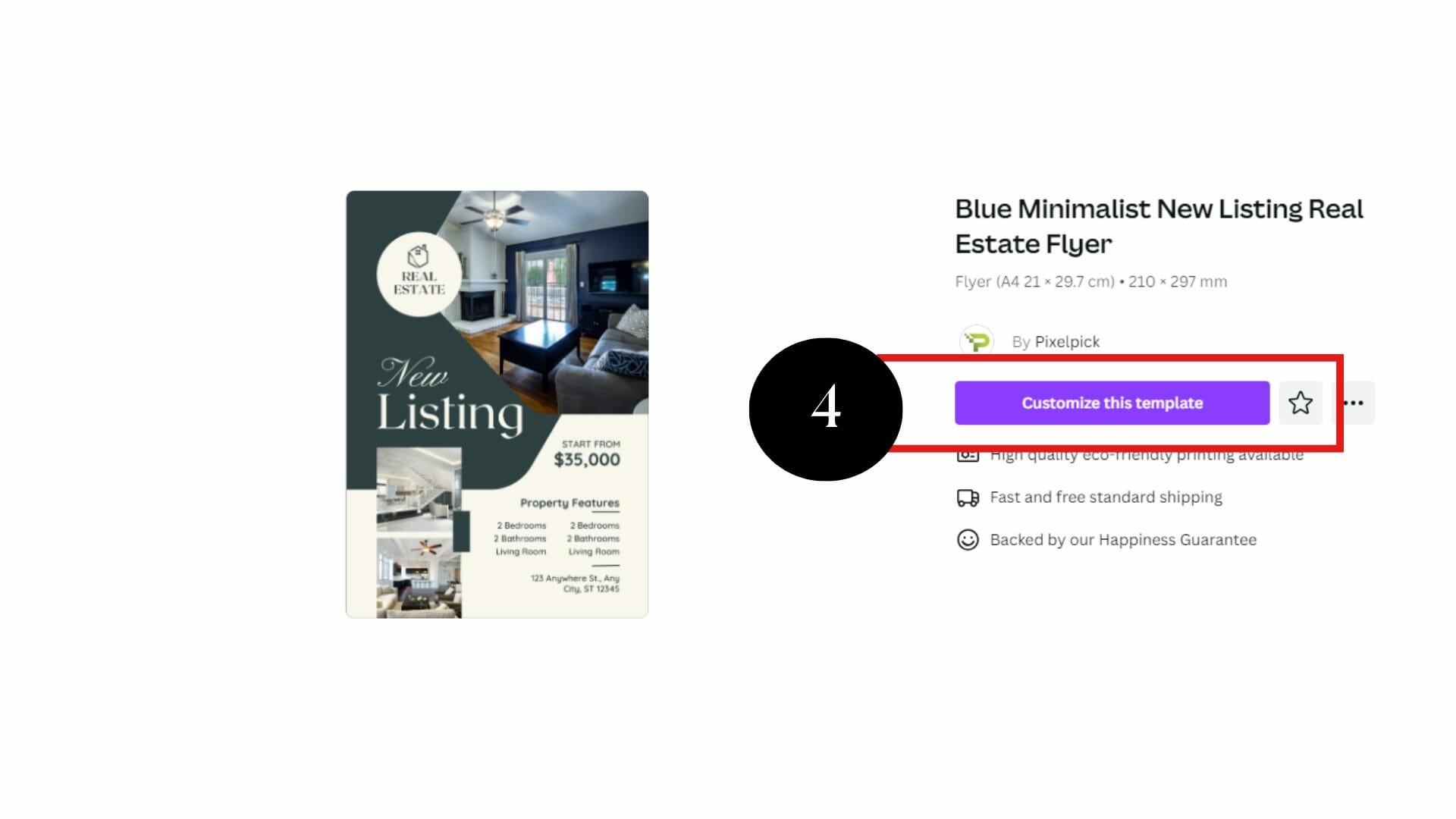
Canva takes you to a workspace, allowing you to browse through different flyer designs. Click on the template that grabbed your attention and hit the “Custom this Template” button.
Step #3: Change the Color
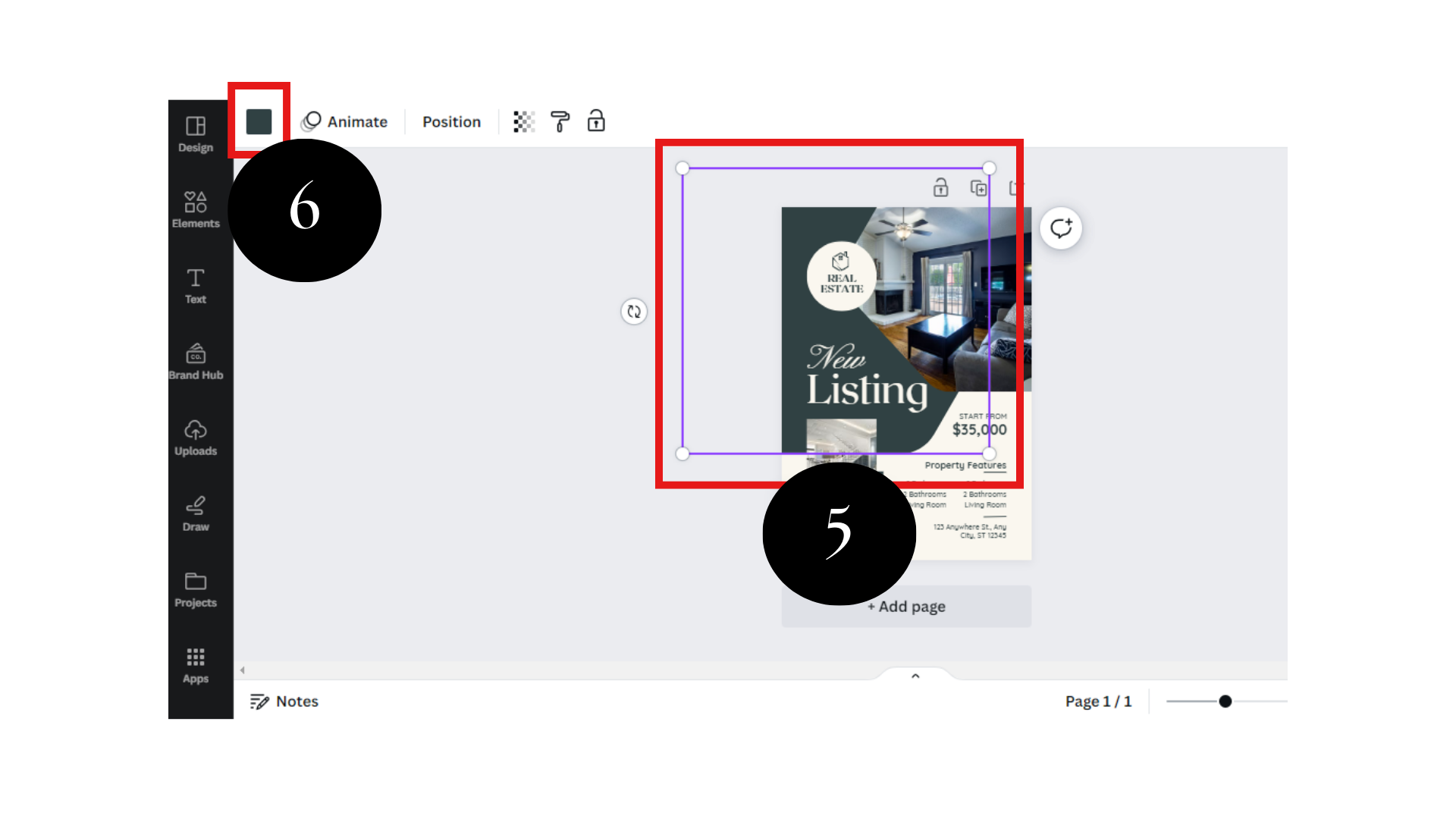
Different templates come with various color palette options. But if you wish to customize the template’s elements, go to the left-hand corner and click the color icon. You’ll see Document, Default, and Custom Color options from there. But if you’re happy the color, skip this step.
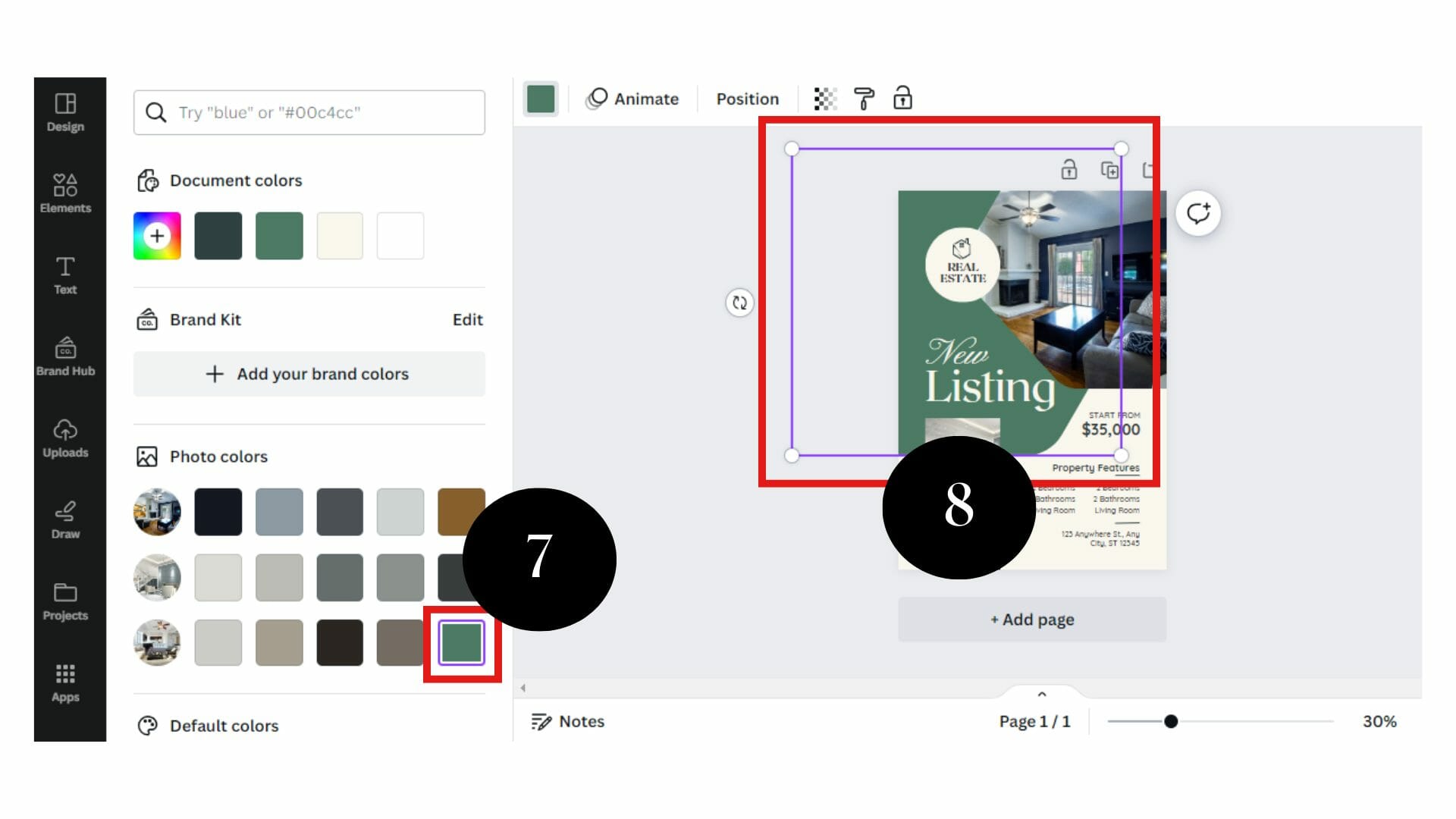
Step #4: Add or Change the Image
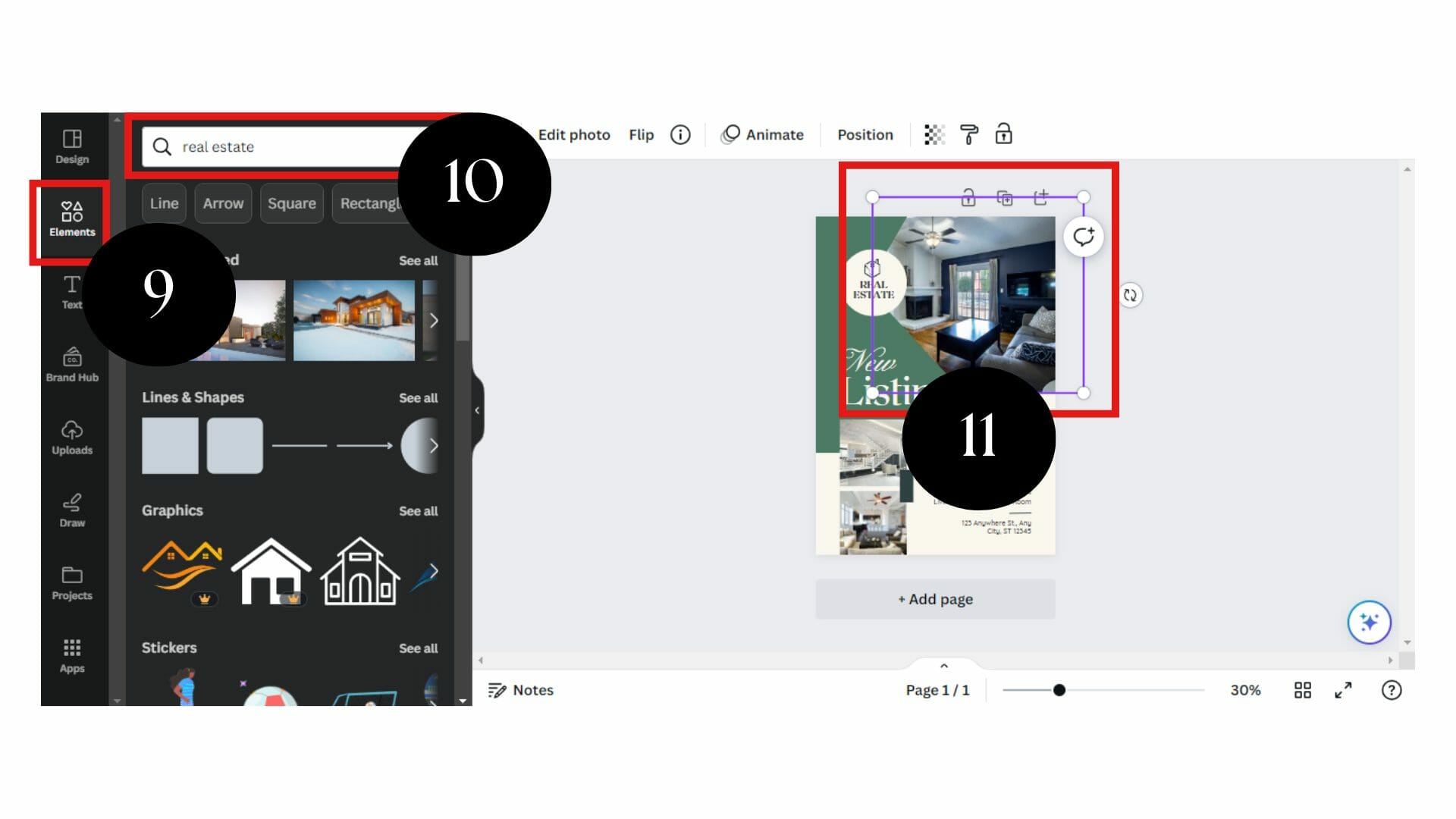
Canva allows you to add or change the images in the pre-designed templates to complement your unique advertising needs. Click the “Elements” tab, type your preferred image in the search bar, or use your own property shots.
You can choose a photo that displays the property’s exterior, interior, and any unique selling points. Click and drag-and-drop the photo to the desired area.
Additionally, you can add your company logo to make your design more attractive. And Scale Up Agent got you covered with real estate logo templates. You can also customize these templates in Canva.
Step #5: Personalize the Texts
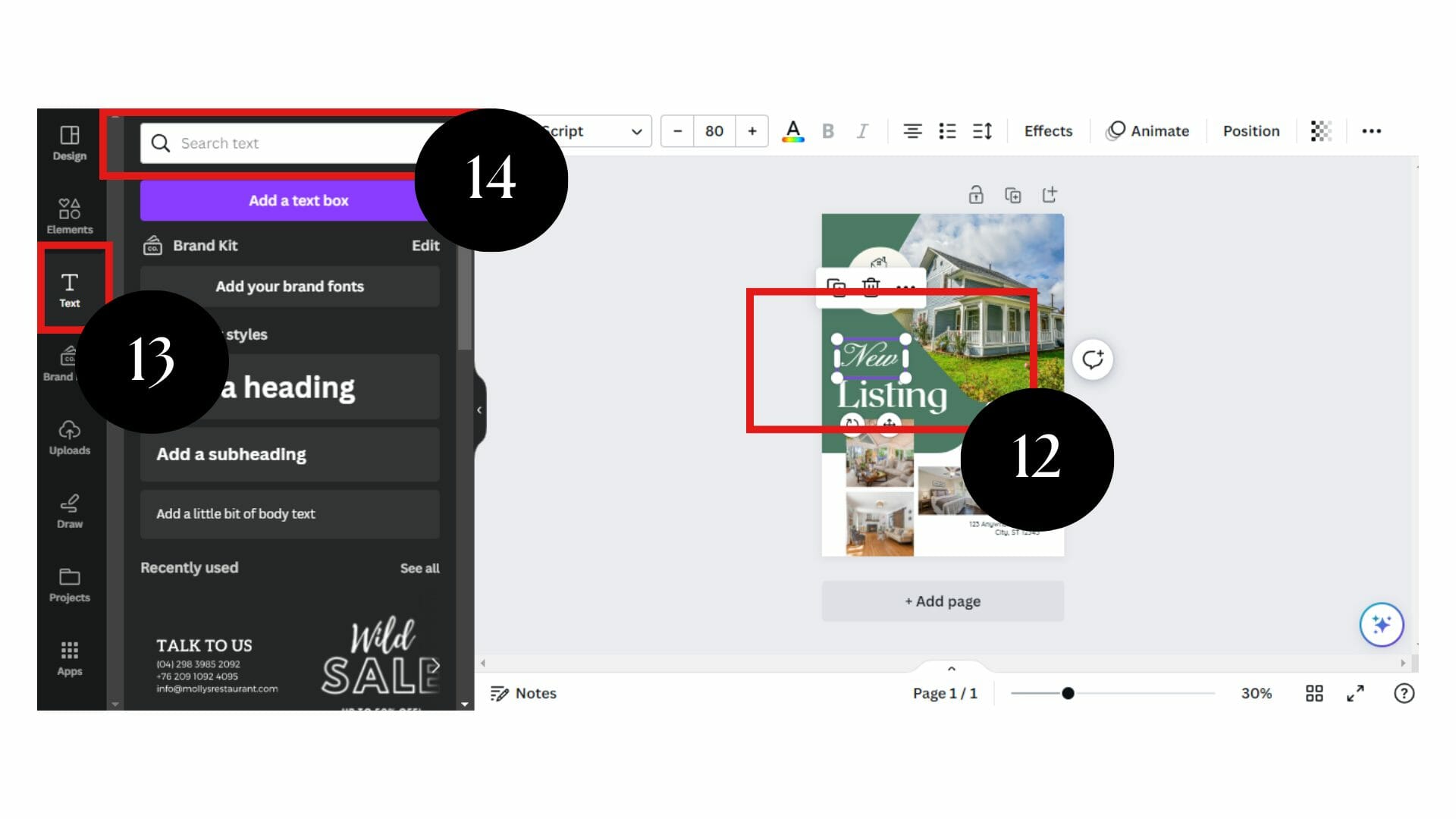
Once you’re satisfied with the template images, customize the text by experimenting with its color, font size, and spacing. You can find the necessary tools in the top left corner of your workspace.
Pro tip: Keep your text concise and incorporate important information like the property’s type, like ”Open House,” “New Listing,” “For Sale” or “For Rent.” You can add your contact details and a call-to-action, such as “Talk to Us,” “Call Now” or “Visit Our Website.”
Moreover, include property features, such as number of bedrooms and bathrooms, square footage, amenities, and any unique selling points that set the property apart from others in the market.
Step #6: Review for Any Errors
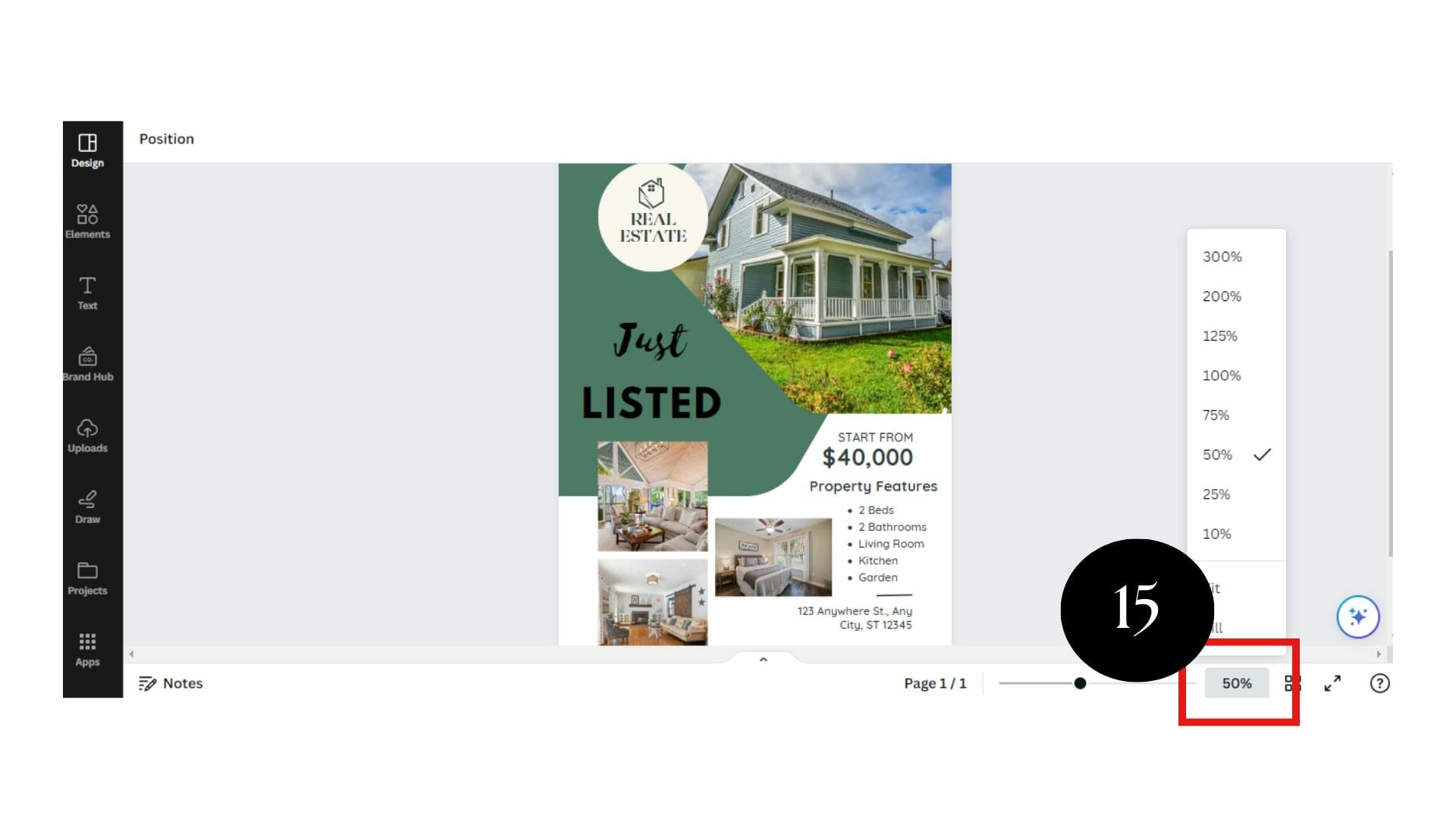
Your real estate ad template is almost complete. But before downloading the design, proofread it to ensure everything is clear and correct. You can use the zoom tool at the bottom right-hand corner to see the template design’s entirety.
Step #7: Download the Template
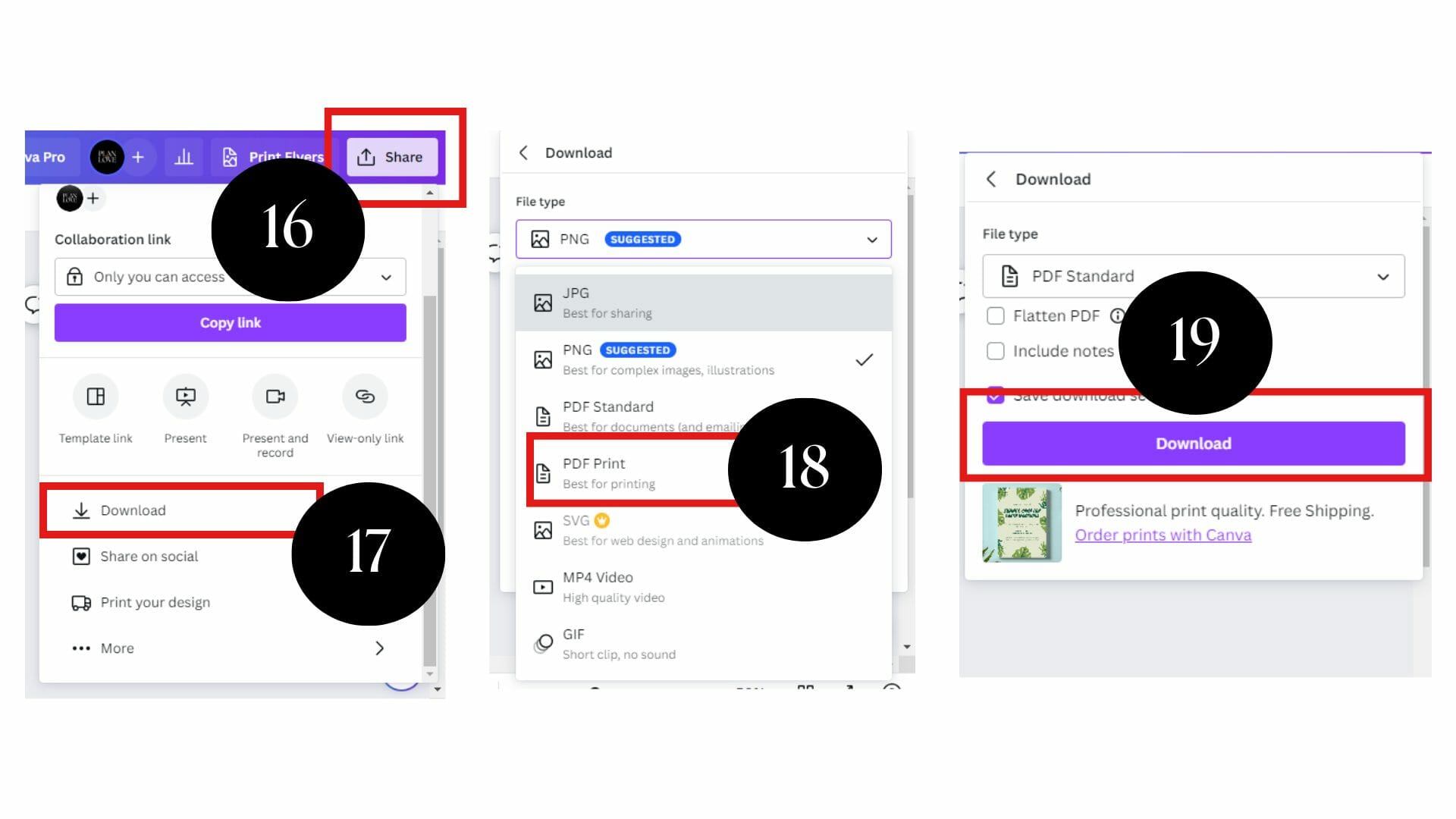
To download your real estate flyer, click “Share” > “Download” at your workspace’s top right corner. Choose your preferred file format, like PNG, JPEG, or PDF. Then, click the “Download” button and give the file a name. Your file will automatically save to your device.
Creating professional real estate ads has never been easier, thanks to Canva. With your combined creativity and strategic advertising approach, you can explore the endless possibilities of attracting new clients and growing your audience.
References: